Published on Friday, 15 December 2023
In this tutorial, you will learn how to build a Todo app backend with Golang.
If you are new to programming or a Dev who desires to learn Golang, this is a way you can slowly introduce yourself to the language and understand the basics and how building APIs work in Go.
It is beginner-friendly, and I explain the function of each line of code so you can understand what the code does. You will learn how to build CRUD REST API endpoints, connect to a MongoDB database with Docker, create a server and shut down the server gracefully, and consume the APIs in the Frontend using Go html/templates(HTML, CSS and JavaScript).
Prerequisite
You don’t need to know Golang, but I advise you to go through A Tour of Go to understand how variables, loops and if statements work.
To follow along,
- Install Docker and Golang. Docker is for the database provision.
- You have gone through the BASICS part on A Tour of Go.
What we will build
- REST API endpoints: Create, Get, Update, and Delete API endpoints for the To-do App.
- Use Mongo DB for the database connection and storage.
Build Todo APIs in these Steps;
1. Set up the project folder and import packages needed.
To start, create a folder for the Todo App backend. Open the project folder in a terminal and run the command below.
Replace <github-username> with your GitHub username and <folder-name> with the project folder name you created.
1go mod init github.com/<github-username>/<folder-name> 2 3// e.g github.com/kellswork/golang-todo-app 4
The code above creates a go.mod file which is similar to a package.json file in JavaScript projects.
The main.go file will serve as the entry point to the project. In this project, we will write the whole code in the main.go file.
Download the packages we need
To download packages, open the project folder in a terminal and run the commands one after the other.
The go.mod file shows a list of all the packages downloaded.
1go get "github.com/go-chi/chi/v5" 2 3go get "github.com/thedevsaddam/renderer" 4 5go get go.mongodb.org/mongo-driver/mongo 6 7go get go.mongodb.org/mongo-driver/bson 8
go-chi: is a lightweight, idiomatic and composable router for building Go HTTP services.
thedevsaddam/render: Simple, lightweight and faster response (JSON, JSONP, XML, YAML, HTML, File) rendering package for Go
mongodb.org/mongo-driver: The MongoDB supported driver for Go.
Import downloaded packages into the main.go file
Open the project folder in VS Code or any editor of choice and create a main.go file.
Your project file structure should look like this;
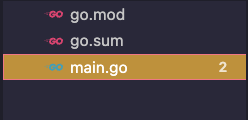
Note: go.mod and go.sum files are auto-generated.
Import the downloaded packages and some in-built Go packages we require to build the todo app backend. VS Code will import other in-built Go packages we are yet to import while building the endpoints. If the package is unavailable, the linter will prompt you to download it.
1package main 2 3import ( 4 "context" 5 "fmt" 6 "time" 7 8 "github.com/go-chi/chi/v5" 9 "github.com/go-chi/chi/v5/middleware" 10 "github.com/thedevsaddam/renderer" 11 "go.mongodb.org/mongo-driver/bson" 12 "go.mongodb.org/mongo-driver/bson/primitive" 13 "go.mongodb.org/mongo-driver/mongo" 14 "go.mongodb.org/mongo-driver/mongo/options" 15 "go.mongodb.org/mongo-driver/mongo/readpref" 16) 17
Note that when you save, Go editor will delete unused imports. So these imports will disappear if you save without using them.
Create variables to store values
Create a pointer variable rnd of type render.Render, client of type mongo.Client and db of type mongo.Database. Also, define const variables to store the database name and collection name.
1var rnd *renderer.Render 2var client *mongo.Client 3var db *mongo.Database 4 5const ( 6 dbName string = "golang-todo" 7 collectionName string = "todo" 8) 9
To learn more about pointers, this Tutorial explains Pointers in Go clearly.
2. Create a Struct Type
Go is a typed language, and struct is a collection of user-defined fields.
In the code below, we created a TodoModel struct type that we will use to store the todo data in the MongoDB database.
We also created a Todo struct type that matches the TODO entries that the Frontend will display.
Why? Because MongoDB stores data in bson format, we need to convert the bson data format to JSON data format for the browser to read the data.
1type ( 2 TodoModel struct { 3 ID primitive.ObjectID `bson:"id,omitempty"` 4 Title string `bson:"title"` 5 Completed bool `bson:"completed"` 6 CreatedAt time.Time `bson:"created_at"` 7 } 8 9 Todo struct { 10 ID string `json:"id"` 11 Title string `json:"title"` 12 Completed bool `json:"completed"` 13 CreatedAt time.Time `json:"created_at"` 14 } 15) 16
Struct tags like json:"id" specifies the field's name, in this case id for when the struct's contents are serialised into JSON.
3. Create an init function and connect to a database
We use the init function to set up and initialise the database and To create a new renderer, rnd. In Go,the init function always runs before any other function in a package; in this case, it will run before func main.
1func init() {
2 fmt.Println("init function running")
3
4 rnd = renderer.New()
5 var err error
6
7 ctx, cancel := context.WithTimeout(context.Background(), 10*time.Second)
8 defer cancel()
9
10 client, err = mongo.Connect(ctx, options.Client().ApplyURI("mongodb://localhost:27017"))
11 checkError(err)
12
13 err = client.Ping(ctx, readpref.Primary())
14 checkError(err)
15
16 db = client.Database(dbName)
17}
18
In the code above:
We added a print line to indicate the go init function is running.
We created a database connection to a MongoDB database server and stored the result in the client variable.
If an error occurs and the database connection is unsuccessful, checkError will stop the app and log the error to the console.
If the connection is successful, we create a new database, pass in the dbName const as the database name and save the value in the db variable.
checkError is a function that has not yet been defined, so Go linter will show an undefined error.
Provision and Connect to the Database with Docker
Note you don’t have to use Docker for this step. There are other ways to create a MongoDB database, but for ease, I will do this in Docker. Docker provides a fast and easy way to have a database up and running.
Setup your database in the following steps:
- Create a new folder and name it dependencies. This folder can be in the same directory as your Todo App.
- Open a terminal,
cdinto the dependencies folder, create another folder and call itmongo. - Inside the
mongofolder, create a file and name itdocker-compose.yml. - open the
docker-compose.ymlfile in your code editor and paste the code below. - don’t forget to replace the placeholder with your database name on the -MONGO_INITDB_DATABASE=
environment variable.
1version: '3.8'
2services:
3 db:
4 image: mongo
5 restart: always
6 environment:
7 - MONGO_INITDB_DATABASE=<db-name>
8 ports:
9 - 27017:27017
10 volumes:
11 - $PWD/data/db:/data/db
12volumes:
13 db:
14 driver: local
15
4. Define checkError function
The checkError function is used to check for errors, as seen in the init function. For this tutorial, we use log.fatal to stop the app and log the error to the console. It takes an ( err Error) parameter. When err is not empty, the function will log the error message on the console and terminate immediately.
Add this code after the init function.
1func checkError(err error) {
2 if err != nil {
3 log.Fatal(err)
4 }
5}
6
5. Create and Connect to a Go Server
Go has an HTTP package that provides HTTP client and server implementations.
Create func main() between func init() and checkerror().
Add the code below to connect to a server.
1func main() {
2 server := &http.Server{
3 Addr: ":9000",
4 Handler: chi.NewRouter(),
5 ReadTimeout: 60 * time.Second,
6 WriteTimeout: 60 * time.Second,
7 }
8
9 // start the server
10 fmt.Println("Server started on port", 9000)
11 if err := server.ListenAndServe(); err != nil {
12 log.Printf("listen:%s\n", err)
13
14 }
15}
16
In the code above, we created a server variable and assigned a &http.Server with a port number of “:9000” and a new chi router handler chi.NewRouter().
ListenAndServe starts the HTTP server with the port address and router handler.
At this point, you can build and run main.go to see that your server has been started on port:9000.
Connect to the Database and Run the Server
- make sure you have the Docker Desktop app open
- cd into the
mongofolder we created earlier and rundocker compose upin the terminal. - A MongoDB container will be created for you to use for the database storage.
- Go back to the todo app project folder, open the folder in the terminal and run
go build. - After it builds successfully with no errors, run
go run main.goto start the server. - If no database connection error is thrown, then you should see a log message from the server.
1init function running 2Server started on port 9000 3
6. Shutdown the server gracefully
shutting down the server gracefully, while not compulsory is recommended. Shutting down the server gracefully allows the server to finish handling any active request before closing all connections. Go provides an http.Server.Shutdown function for this.
Update the func main function to include the code for shutting down the server.
1func main() {
2 server := &http.Server{
3 Addr: ":9000",
4 Handler: chi.NewRouter(),
5 ReadTimeout: 60 * time.Second,
6 WriteTimeout: 60 * time.Second,
7 }
8
9 // create a channel to receive signal
10 stopChan := make(chan os.Signal, 1)
11 signal.Notify(stopChan, os.Interrupt)
12
13 // start the server in a separate go routine.
14 go func() {
15 fmt.Println("Server started on port", 9000)
16 if err := server.ListenAndServe(); err != nil {
17 log.Printf("listen:%s\n", err)
18 }
19 }()
20
21 // wait for a signal to shut down the server
22 sig := <-stopChan
23 log.Printf("signal recieved: %v\n", sig)
24
25 // disconnect mongo client from the database
26 if err := client.Disconnect(context.Background()); err != nil {
27 panic(err)
28 }
29 // create a context with a timeout
30 ctx, cancel := context.WithTimeout(context.Background(), 30*time.Second)
31 defer cancel()
32
33 // shutdown the server gracefully
34 if err := server.Shutdown(ctx); err != nil {
35 log.Fatalf("Server shutdown failed: %v\n", err)
36 }
37 log.Println("Server shutdown gracefully")
38}
39
We created a stopChan variable of type channel to receive only an os.Signal with 1 capacity.
signal.Notify will send an os.Interrupt signal to stopChan when it receives an interrupt signal (ie. pressing control+c).
we create a context with a timeout and call the Shutdown() method on the server.
Press control+c to see the messages printed on the console.
7. Create Router and Route Handlers for Home and Todo
An HTTP router listens for HTTP requests and forwards the request to the appropriate handler functions.
Add this code at the top of the func main , directly above the server variable.
1func main() {
2
3 router := chi.NewRouter()
4 router.Use(middleware.Logger)
5 router.Get("/", homeHandler)
6 router.Mount("/todo", todoHandlers())
7
8 server := &http.Server{
9
In the code above;
- we define a new chi Router variable
router. - we use
middleware.Loggerfromchito log the HTTP URLs Requests in the console. router.Getto create a home router androuter.Mountto create atodosub-router.Mountattaches another http.Handler along ./pattern/
Replace chi.NewRouter() with router variable in the server definition as shown below.
1server := &http.Server{ 2 Addr: ":9000", 3 Handler: router, 4 ReadTimeout: 60 * time.Second, 5 WriteTimeout: 60 * time.Second, 6 } 7
8. Create a Group Route for Todo Routers
Next, we define a todoHandlers() function that groups all the route API endpoints needed for the Todo app. It handles all HTTP requests directed at "/todo".
Place this code between the func main and the func checkError.
1func todoHandlers() http.Handler {
2 router := chi.NewRouter()
3 router.Group(func(r chi.Router) {
4 r.Get("/", getTodos)
5 r.Post("/", createTodo)
6 r.Put("/{id}", updateTodo)
7 r.Delete("/{id}", deleteTodo)
8 })
9 return router
10}
11
We are done with the database and server setup. Next, let's define all the Route Handlers for the different API endpoints.
9. Define the homeHandler Function
Create a func Handler function and place it between func init and func main in the main.go file.
Create a readme file at the root of the project to match the filePath variable.
1func homeHandler(rw http.ResponseWriter, r *http.Request) {
2 filePath := "./README.md"
3 err := rnd.FileView(rw, http.StatusOK, filePath, "readme.md")
4 checkError(err)
5}
6
In the code above, we created a handler function called homeHandler that displays the content of the README.md file when a browser HTTP request is made to "localhost:9000/". This will serve as the home page.
A handler in Go is a function that takes 2 signature parameters (http.ResponseWriter, http.Request).
- http.ResponseWriter handles the HTTP response to the client. In this example, we are sending a README.md text file as a response.
- http.Request handles all incoming requests from the browser to **
"**localhost:9000/**".It contains all the information about the HTTP request including the headers and URL. - rnd.FileView renders the readme file.
- http.StatusOK An 200 HTTP status code, indicates that the request was successful.
- checkError will stop the app and log the error if the response failed for any reason.
Later, we will update rendered readme file with Todo App Frontend built with(HTML,CSS and javascript) Go html/Template.
10. Define the CRUD TodoHandlers Function
Get Todos
This function handles all HTTP Get requests for "localhost:9000/todo" It fetches the TODO entries from the database and sends them as a JSON response.
1func getTodos(rw http.ResponseWriter, r *http.Request) {
2 var todoListFromDB = []TodoModel{}
3 filter := bson.D{}
4
5 cursor, err := db.Collection(collectionName).Find(context.Background(), filter)
6
7 if err != nil {
8 log.Printf("failed to fetch todo records from the db: %v\n", err.Error())
9 rnd.JSON(rw, http.StatusBadRequest, renderer.M{
10 "message": "Could not fetch the todo collection",
11 "error": err.Error(),
12 })
13
14 return
15 }
16}
17
💡 import "go.mongodb.org/mongo-driver/bson" for the undefined: bson error.
In the code above, we declare a variable todoListFromDB as an empty list and of type TodoModel.
Next, we create a filter variable without any conditions, this way all data in a collection will be sent back.
db.Collection(collectionName).Find(context.Background(), filter) executes a database query to retrieve the TODO entries based on the provided filter. The retrieved data is stored in the cursor variable. If an error occurred while retrieving the TODO entries, we return a JSON response object with the error message.
After retrieving the data successfully from the database, We declare another variable todoList and assign an empty list with type Todo. todoList is created to convert and store TODO entries fetched from the DB from bson to JSON format.
1 func getTodos(rw http.ResponseWriter, r *http.Request) {
2 ...
3
4 todoList := []Todo{}
5 if err = cursor.All(context.Background(), &todoListFromDB); err != nil {
6 checkError(err)
7 }
8
9// loop through the database list, convert TodoModel to JSON and append to the todoList array.
10 for _, td := range todoListFromDB {
11 todoList = append(todoList, Todo{
12 ID: td.ID.Hex(),
13 Title: td.Title,
14 Completed: td.Completed,
15 CreatedAt: td.CreatedAt,
16 })
17 }
18 rnd.JSON(rw, http.StatusOK, GetTodoResponse{
19 Message: "All todos retrieved",
20 Data: todoList,
21 })
22
23}
24
In the code above, the todoListFromDB is iterated over using a for loop with the blank identifier since we don't need the index value. The loop converts each TodoModel type TODO entry in todoListFromDB to a Todo type and appends the converted TODO entry to the todoList.
I have created a custom type called GetTodoResponse to precisely define the structure of the JSON response data returned.
To add this custom type renderer, update type to include the GetTodoResponse struct type.
Creating a JSON response struct type provides a structured way to organise the data that will be sent as a JSON response from the server.
1type ( 2 ... 3 4 GetTodoResponse struct { 5 Message string `json:"message"` 6 Data []Todo `json:"data"` 7 } 8) 9
If the get request is successful, we return a JSON response with a message and the Todo items data as shown above.
Create(POST) Todo
This function handles all HTTP POST requests for "localhost:9000/todo" . It processes the client’s input and creates and stores a new TODO entry in the database.
Let’s create a custom struct type CreateTodo for the request body. The only field the user fills is the Title field. update type to include createTodo struct.
1type ( 2 // ...previous structs 3 4 CreateTodo struct { 5 Title string `json:"title"` 6 } 7) 8
Create a func CreateTodo function handler. Inside the function, create a todo variable of type CreatTodo to store the user input sent through the request body.
json.NewDecoder(r.body)Decode(&todo) decodes the input sent in the request body. If an error occurrs and it fails to decode the response body, we return a JSON response with a 400(Bad Request) HTTP status code and an error message.
1func createTodo(rw http.ResponseWriter, r *http.Request) {
2
3 var todoReq CreateTodo
4
5 if err := json.NewDecoder(r.Body).Decode(&todoRequestBody); err != nil {
6 log.Printf("failed to decode json data: %v\n", err.Error())
7 rnd.JSON(rw, http.StatusBadRequest, renderer.M{
8 "message": "could not decode data",
9 })
10 return
11 }
12
13 if todoReq.Title == "" {
14 log.Println("no title added to response body")
15 rnd.JSON(rw, http.StatusBadRequest, renderer.M{
16 "message": "please add a title",
17 })
18 return
19 }
20
After decoding the response body successfully, we check if the title field data is an empty string. If true, we return a JSON response with a 400(Bad Request) HTTP status code and an error message indicating the title field cannot be empty.
Now we have validated the client is sending the correct data in the request body, create a todoModel variable of type TodoModel and set the Title field to todoRequestBo.Title. We pass the todoModel into the db.Collection(collectionName).InsertOne(r.Context(), todoModel) . This inserts the todoModel into the database.
1 // create a TodoModel for adding a todo to the database 2 todoModel := TodoModel{ 3 ID: primitive.NewObjectID(), 4 Title: todoReq.Title, 5 Completed: false, 6 CreatedAt: time.Now(), 7 } 8 9 // add the todo to the database 10 data, err := db.Collection(collectionName).InsertOne(r.Context(), todoModel) 11 if err != nil { 12 log.Printf("failed to insert data into the database: %v\n", err.Error()) 13 rnd.JSON(rw, http.StatusInternalServerError, renderer.M{ 14 "message": "Failed to insert data into the database", 15 "error": err.Error(), 16 }) 17 return 18 } 19 rnd.JSON(rw, http.StatusCreated, renderer.M{ 20 "message": "Todo created successfully", 21 "ID": data.InsertedID, 22 }) 23} 24
If inserting todoModel into the database fails, we return a JSON response with a 500(Internal Server Error) HTTP status code and an error message indicating the insertion failed due to a database error.
If the database insertion was successful, we return a JSON response with a 201(Created)HTTP status code, a success message and the newly created TODO item unique ID.
Update(PUT) Todo
This function handles all HTTP PUT requests for "localhost:9000/todo/:id". It processes the client's input request to update some TODO entry fields stored in the database for the unique ID provided. In this case, we will be updating the title and completed field.
Let’s create a custom struct type UpdateTodo for the request body. The only fields the user fills are the Title and Completedfield.
1type ( 2 // ...previous structs 3 4UpdateTodo struct { 5 Title string `json:"title"` 6 Completed bool `json:"completed"` 7 } 8) 9
Create a func updateTodo handler.
1func updateTodo(rw http.ResponseWriter, r *http.Request) {
2 // get the id from the url params
3 id := strings.TrimSpace(chi.URLParam(r, "id"))
4
5 res, err := primitive.ObjectIDFromHex(id)
6 if err != nil {
7 log.Printf("the id param is not a valid hex value: %v\n", err.Error())
8 rnd.JSON(rw, http.StatusBadRequest, renderer.M{
9 "message": "The id is invalid",
10 "error": err.Error(),
11 })
12 return
13 }
14
In the code above, we get the ID parameter from the URL path using chi.URLParam(r, "id"). we check if the ID is a valid hex value because the ID in the database is stored as a hex value. Next, we use primitive.ObjectIDFromHex(id) to convert the ID from hex to primitive.ObjectID because that is how the ID is stored in the database. primitive.ObjectIDFromHex(id) returns two values res and err.
If err is not empty, log the error to the console, and return a JSON response with a 400 (bad request) HTTP status code and an error message.
If res is not empty, the conversion was successful. Next, we decode the request body and validate that the JSON data sent by the client is valid.
Next, we create a updateTodoReq variable of type UpdateTodo to store the user input sent through the request body.
1 var updateTodoReq UpdateTodo 2 3 if err := json.NewDecoder(r.Body).Decode(&updateTodoReq); err != nil { 4 log.Printf("failed to decode the json response body data: %v\n", err.Error()) 5 rnd.JSON(rw, http.StatusBadRequest, err.Error()) 6 } 7 if updateTodoReq.Title == "" { 8 rnd.JSON(rw, http.StatusBadRequest, renderer.M{ 9 "message": "Title cannot be empty", 10 }) 11 return 12 } 13
If decoding the JSON was successful, We store the decoded JSON data in updateTodoReq .
Next, check that the title field in updateTodoReq is not empty and return a JSON response if it is.
Having validated that the client provided a valid ID and non-empty fields, we define a filter variable that takes res as the ID. it will locate the specific TODO entry in the database with that ID and update it.
1// update the todo in the database 2 filter := bson.M{"id": res} 3 update := bson.M{"$set": bson.M{"title": updateTodoReq.Title, "completed": updateTodoReq.Completed}} 4 data, err := db.Collection(collectionName).UpdateOne(r.Context(), filter, update) 5 6 if err != nil { 7 log.Printf("failed to update db collection: %v\n", err.Error()) 8 rnd.JSON(rw, http.StatusInternalServerError, renderer.M{ 9 "message": "Failed to update data in the database", 10 "error": err.Error(), 11 }) 12 return 13 } 14 rnd.JSON(rw, http.StatusOK, renderer.M{ 15 "message": "Todo updated successfully", 16 "data": data.ModifiedCount, 17 }) 18} 19
We create an update variable and set the value of the title and completed fields to the data provided by the client saved in updateTodoReq.
db.Collection(collectionName).UpdateOne(r.Context(), filter, update) will fetch the data with the given ID and update the title and completed fields data.
If an error occurs while executing the update database fields operation, return a JSON response with a 500 (bad request) HTTP status code and an error message indicating that the update failed due to a database error.
If the update operation is successful, return a JSON response with a 200 (OK) HTTP response, a success message and the number of modified documents(in this case 1) to indicate the TODO item has updated successfully.
Delete Todo
This handler function handles all DELETE HTTP requests for "localhost:9000/todo/:id". It deletes a TODO item from the database.
1func deleteTodo(rw http.ResponseWriter, r *http.Request) {
2 id := chi.URLParam(r, "id")
3 res, err := primitive.ObjectIDFromHex(id)
4 if err != nil {
5 log.Printf("invalid id: %v\n", err.Error())
6 rnd.JSON(rw, http.StatusBadRequest, err.Error())
7 return
8 }
9
10 filter := bson.M{"id": res}
11 if data, err := db.Collection(collectionName).DeleteOne(r.Context(), filter); err != nil {
12 log.Printf("could not delete item from database: %v\n", err.Error())
13 rnd.JSON(rw, http.StatusInternalServerError, renderer.M{
14 "message": "an error occurred while deleting todo item",
15 "error": err.Error(),
16 })
17 } else {
18 rnd.JSON(rw, http.StatusOK, renderer.M{
19 "message": "item deleted successfully",
20 "data": data,
21 })
22 }
23}
24
In the code above, We extract the ID from the URL path using chi.URLParam(r, "id").
we check if the ID is a valid hex value and convert the ID from hex to primitive.ObjectID using primitive.ObjectIDFromHex(id). primitive.ObjectIDFromHex(id) returns two values res and err.
if err is not empty, the ID is invalid, we return a JSON response with a 400(Bad Request)HTTP status code and an error message indicating it’s an invalid ID.
If res is not empty, create a filter variable bson.M object to store the ID saved in the res . db.Collection(collectionName).DeleteOne(r.Context(), filter) will find the TODO entry with that ID and delete it from the database.
If deleting the TODO item from the database encounters an error, we return a JSON response with a 500(Internal Server Error) and the error message indicating an error occurred while deleting the TODO item.
If the database successfully deleted the item, return a JSON response with an HTTP status code 200(OK), the success message and the number of deleted entries in the database.
With this we are done building the REST APIs we need to perform CRUD operations.
Now you can test all the API endpoints created in this tutorial with Postman.
For the complete code, view it on GitHub.
Next Steps
In the upcoming sections, we'll cover:
- Connecting a Todo Frontend to the Todo Backend: Learn how to set up HTML Templates and Static Assets in Golang
- Building the Todo Frontend with Fetch API and Vanilla JavaScript ( TypeSript Version too)
Conclusion
In this tutorial, you've learned to set up a Go application, connect to a server, gracefully shut down the server, and create a Home API endpoint along with CRUD Todo API endpoints. With a functional backend, you can test all API endpoints using Postman.
As for the front end, I have published a guide on how to build a CRUD Todo App with Fetch API and Vanilla JavaScript. A TypeScript version is available too. Before starting that, check out my recent article on connecting the frontend with the backend using HTML templates and static files ( CSS and JavaScript or TypeScript). It covers how to add and host static files on your Golang server. However, if you're not interested, I can provide you with a link to download the HTML, CSS, and JavaScript code so you can test the Todo backend API endpoints with the frontend UI instead of Postman.
I also plan on publishing an article detailing how to write Golang tests for the backend APIs. If you want these tutorials sent to you, subscribe to my newsletter, and you will get them once they are published.
Recommended Reads